Arena Tables
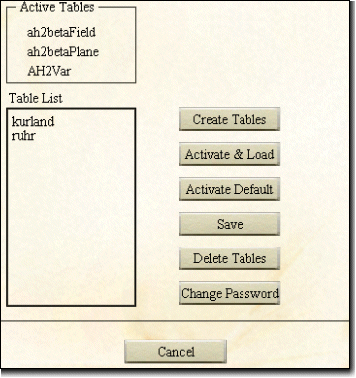 The Arena Tables functionality is only available to Campaign Managers (CM's) and only in the Aces High Special Events arenas. The Arena Tables functionality is only available to Campaign Managers (CM's) and only in the Aces High Special Events arenas.
There are three separate tables that store arena data. The "Field" table stores which country owns which field, the "Plane" table stores which planes are enabled at which fields, and the "Var" table stores the system variables for the arena. Every terrain released by HiTech Creations has a set of default tables associated with that terrain. Tables created by CM's (Campaign Managers) are named with a unique prefix chosen by the CM and a "Field", "Plane" or "Var" suffix. The table names are case sensitive. The Active Tables are the tables currently loaded in the arena. If you are going to make changes to any of the arena settings, please be certain that your own tables are listed in the Active Tables box. The Table List displays just the unique prefix of all tables created by CM's. The default tables are not included in this list. Clicking the Create Tables button will bring up a dialog prompting for a table name prefix and password. Your game id is automatically filled in for the prefix, but you may change this to whatever you choose. The prefix must not be longer than eight characters and duplicate table names are not allowed. You'll also be prompted to pick a table password and enter it twice for verification. After the tables are created, they will automatically be activated and the host will send a confirmation message to the radio buffer. To activate or delete existing tables, select a name from the Table List and click either the Activate & Load button or Delete Tables button. The Activate & Load function will send host messages to the radio buffer to confirm that the tables exist, and another confirmation that the tables successfully loaded. The Delete Tables function will pop up a message box asking if you are sure you want to delete the tables. A second dialog box will prompt for the table password before the tables can be deleted. To reload the default tables, click Activate Default. Clicking Save will prompt for a password to save all plane, field and variable settings to the active arena tables. Changing the password applies to the active tables, also. Make sure your tables are active, then click Change Password. You'll be prompted to enter the new password twice and the old password once. The host will send a confirmation message to the radio buffer when the password is changed. |
Previous page: Setting Arena Variables
Next page: Resetting Countries