Field Maps
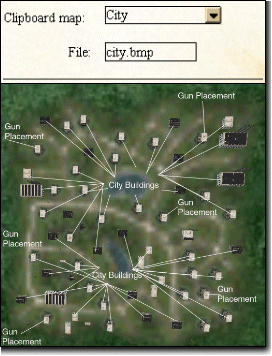 Airfield, city and HQ maps can be displayed on the clipboard in Aces High while in the Tower or in flight. Additional maps can also be stored for easy viewing while in the game. Airfield, city and HQ maps can be displayed on the clipboard in Aces High while in the Tower or in flight. Additional maps can also be stored for easy viewing while in the game.
To access the field maps, right-click anywhere on the clipboard map and select "Clipboard Maps" from the menu. The clipboard's swing out page will appear with a drop down list of maps that can be displayed. The map list includes the standard terrain map ("Normal World") and maps for the small, medium and large fields as well as city and HQ maps. The bitmaps are stored in the ../HTC/Aces High/maps directory, and all bitmaps must be 512x512 size, 256 color bitmaps. You may make a separate map list with up to 20 maps for each terrain. The list is saved in the ../HTC/Aces High/maps directory in a file called [terrain_name].lst. Adding a New Map to the Map List 
To add a new map to the list, first create your 512x512 256 color bitmap and copy it into your ../HTC/Aces High/maps directory. Start Aces High, go into the Tower, right-click on the clipboard map and select Clipboard Maps from the menu. Select Add New Map. Enter a description for the new map, select the bitmap file from the drop down list, and click Apply. The new map will load on the clipboard and be added to your map selection list.Editing the Map List 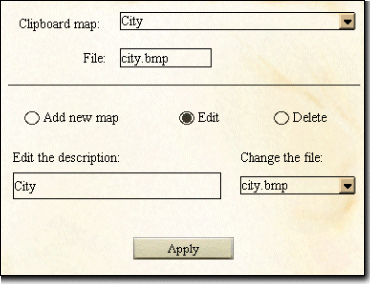 To edit an entry in the map list, click the Edit button and select the desired entry. Make the changes, and click Apply. To edit an entry in the map list, click the Edit button and select the desired entry. Make the changes, and click Apply.
Deleting an entry from the map list works the same way. Click the Delete button, select the entry you wish to delete, and click Apply. |
Previous page: Clipboard
Next page: Cockpit Instruments