Changing your Password
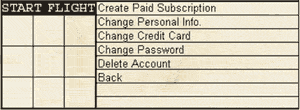 When you select the Account Admin option from the clipboard, you are requested to provide your login ID and password. When you select the Account Admin option from the clipboard, you are requested to provide your login ID and password.
Once you have successfully entered that information and it has been authenticated, you will be presented with the screen on the right. |
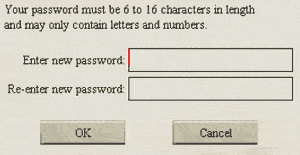 Select Change Password and you will be presented with the dialog shown right. Select Change Password and you will be presented with the dialog shown right.
Enter your new password. Re-enter the new password again. Pressing OK will make the change to your password immediately.
|
| If you get an error while trying to use this option, please send an email to our support department and be sure to include your login ID, and and the error code which you got back. |
Previous page: Changing Your Credit Card Number
Next page: Deleting your Account